Libraries allow you to make programs, variables and functions that can be accessed from any document and problem on your calculator. This can be very helpful in exams if you want quick access to your programs without needing to open the document that contains the programs.
Before we show you how to make a library their is some other terminology you’ll need to know first.
Lib Pub
Lib Pub is for public programs, functions and variables. It means that your program will be visible in the library tab of the catalogue (k>6).
Lib Priv
Lib Priv is for private programs, functions and variables. This simply means they wont show in the catalogue. It can be still accessed by manually typing it out. You probably wont use these as much but they can be helpful if you have underlying helper functions that are only used by other programs.
Making a library
Now that we have that out of the way it’s time to make a library!
The first thing we want to do is open a new document.
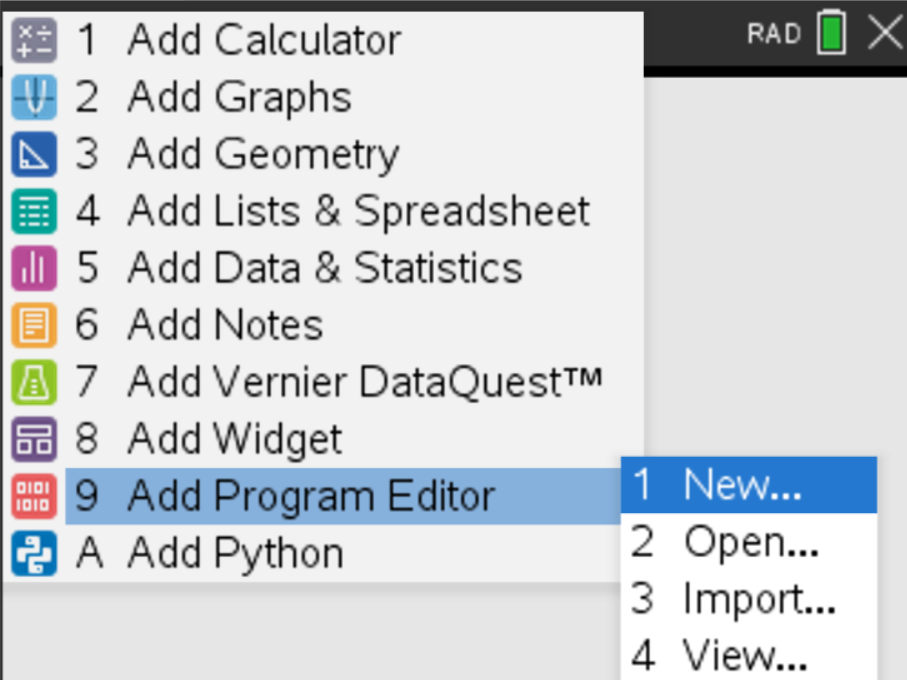
For this example we will create a simple program. Click on Add program Editor then New.

Give your program a name, select the type and for Library Access select LibPub as we want it to show in catalogue. Then click ok.
This guide wont go into how to actually write programs so for this example we will just show a simple pop up.

If you want to follow along you can copy this code.
I strongly recommend adding a comment to the first line of your programs. A comment on the first line will be displayed in the catalogue and can provide information about what the program does or what it needs.
To add a comment go to the top line and press /+T to start writing a comment.
The video below shows how to add a comment for the catalogue.
I personally recommend a comment like this programName(arguments) : What this function does
Now save your program with /+B and if you want you can test it with /+R. You can add many programs in your library as long as they don’t have the same name. Now we will move onto saving your library.
You save your library like any document with /+S but when making a library you must save your document in the myLib folder. See the video below.
For the file name put whatever you want your library to be called.
Once you have saved your library open up a new document with a calculator page. To be able to see your new library you will need to Refresh Libraries. You can do this with b>1>7>1 (shown in the video below)
Once you have refreshed your libraries your new library is ready to use! Add it from the catalogue (k>6) or type it manually shown below.


Well done! You have successfully made your first library. Have a think of what programs could be helpful in your exams and create a library were you can easily access them all.